-
Share with us... Your Best & Worst Collections of Haute Couture F/W 2025.26
You are using an out of date browser. It may not display this or other websites correctly.
You should upgrade or use an alternative browser.
You should upgrade or use an alternative browser.
The Cover Challenge (Logos, Tips & Tricks. Ask your technical questions here)
- Thread starter Simera
- Start date
mint condish
Active Member
- Joined
- Dec 19, 2005
- Messages
- 2,554
- Reaction score
- 3
If anyone finds out the names of the fonts for these logos, please let us know. I will also do so if I discover any.
For example, for Vogue, I use Didot at stretched at 120%.
Elle looks like Didot stretched even more, like at 200%, and bold.
Bazaar looks similarly.
Numero and the "teen" part of teenVogue look a lot like the font Arial Black.
For example, for Vogue, I use Didot at stretched at 120%.
Elle looks like Didot stretched even more, like at 200%, and bold.
Bazaar looks similarly.
Numero and the "teen" part of teenVogue look a lot like the font Arial Black.
Last edited by a moderator:
How you guys change the colour from the black magazine logo given by Simera. I tried paint bucket tool and it didn't work out well.. plus, i can't drag them to new file because it's png. any tips??
Last edited by a moderator:
GivenchyHomme
Well-Known Member
- Joined
- Sep 3, 2009
- Messages
- 5,408
- Reaction score
- 5,091
Here are a few others:



scanned and edited by me



scanned and edited by me
kokobombon
Well-Known Member
- Joined
- Oct 7, 2007
- Messages
- 18,809
- Reaction score
- 2,316
How you guys change the colour from the black magazine logo given by Simera. I tried paint bucket tool and it didn't work out well.. plus, i can't drag them to new file because it's png. any tips??
do you use ps? you can select the letters with magic wand, create a new layer so you can save it as .jpg or .tif and then fill them with the color you want.
Simera
Well-Known Member
- Joined
- Dec 15, 2005
- Messages
- 1,593
- Reaction score
- 672
If you make them brushes then you can just change the color like you would with any other brushHow you guys change the colour from the black magazine logo given by Simera. I tried paint bucket tool and it didn't work out well.. plus, i can't drag them to new file because it's png. any tips??

mint condish
Active Member
- Joined
- Dec 19, 2005
- Messages
- 2,554
- Reaction score
- 3
The font for the title of Interview magazine is very very close to the font called "Mistral".
This is from About.com or something like that, advice on how to put a pattern or particular colour into a Title Font in Photoshop.
1. Select the Type Tool and enter some text. The text will appear on its own layer.
2. Open the image you want to use as a fill.
3. Select the Move tool.
4. Drag and Drop the image onto the document containing your text. The image will appear on a new layer.
5. Go to the Layer menu and choose Create Clipping Mask
6. Use the Move tool to adjust the position of the top layer.
Tips:
1. At any time you can double click the text layer in the layers palette to edit the text.
2. Instead of using an image for the fill, try a gradient, use a pattern fill, or paint on the layer with any of the painting tools.
3. By painting on the grouped layer you can change the color of individual letters or words in the text block without creating separate text layers.
4. Experiment with different blend modes on the grouped layer for interesting effects.
This is from About.com or something like that, advice on how to put a pattern or particular colour into a Title Font in Photoshop.
1. Select the Type Tool and enter some text. The text will appear on its own layer.
2. Open the image you want to use as a fill.
3. Select the Move tool.
4. Drag and Drop the image onto the document containing your text. The image will appear on a new layer.
5. Go to the Layer menu and choose Create Clipping Mask
6. Use the Move tool to adjust the position of the top layer.
Tips:
1. At any time you can double click the text layer in the layers palette to edit the text.
2. Instead of using an image for the fill, try a gradient, use a pattern fill, or paint on the layer with any of the painting tools.
3. By painting on the grouped layer you can change the color of individual letters or words in the text block without creating separate text layers.
4. Experiment with different blend modes on the grouped layer for interesting effects.
If you make them brushes then you can just change the color like you would with any other brush
how can i make it to be a brush? sorry i don't know

cottonmouth13
Well-Known Member
- Joined
- Jan 24, 2009
- Messages
- 6,716
- Reaction score
- 5,083
Simera, thank you so much for posting all of the other magazine logos! I really can't wait for the next round! 

Style Savvy
Well-Known Member
- Joined
- Oct 10, 2009
- Messages
- 8,342
- Reaction score
- 765

rtvg
GivenchyHomme
Well-Known Member
- Joined
- Sep 3, 2009
- Messages
- 5,408
- Reaction score
- 5,091
cottonmouth13
Well-Known Member
- Joined
- Jan 24, 2009
- Messages
- 6,716
- Reaction score
- 5,083
Guys, what about the logo of W? I mean the old logo before it was changed.
mint condish
Active Member
- Joined
- Dec 19, 2005
- Messages
- 2,554
- Reaction score
- 3
Could someone do InStyle & GQ for me?
Last edited by a moderator:
What program do you use?
Photoshop CS3
cottonmouth13
Well-Known Member
- Joined
- Jan 24, 2009
- Messages
- 6,716
- Reaction score
- 5,083
Style Savvy
Well-Known Member
- Joined
- Oct 10, 2009
- Messages
- 8,342
- Reaction score
- 765
Could someone do InStyle & GQ for me?
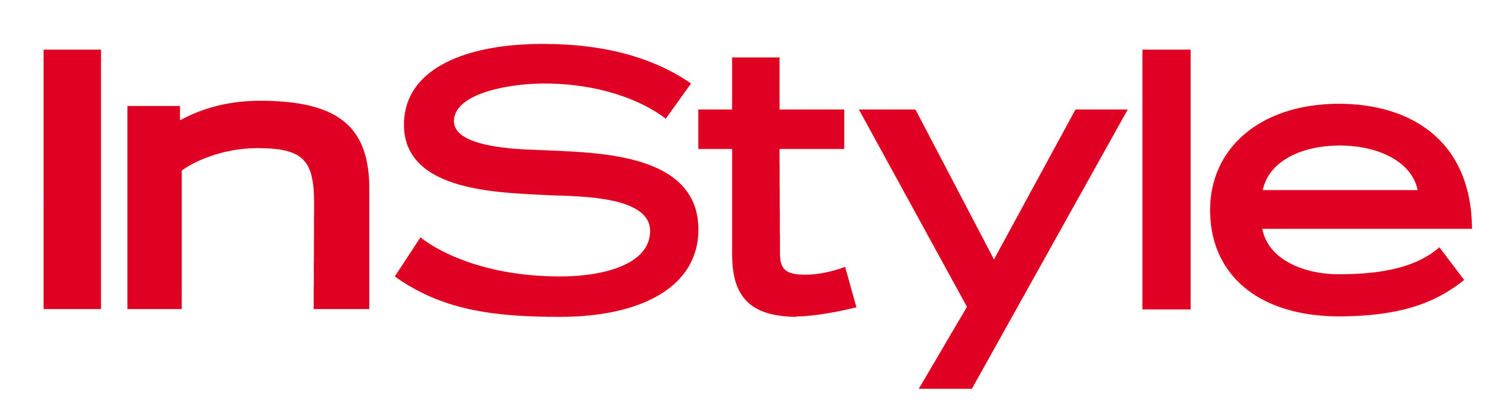
salonlabel.com

myspace.com/bashir
zacatecas570
Well-Known Member
- Joined
- Sep 27, 2008
- Messages
- 7,183
- Reaction score
- 1,062
Thanks for all the logos guys! 

Similar Threads
- Replies
- 19K
- Views
- 3M
- Replies
- 6
- Views
- 3K
Users who are viewing this thread
Total: 1 (members: 0, guests: 1)













